I am someone who thrives on automation. The need to automate comes as an urge for me, especially when I see things being repeated manually all the time.
Being a super lazy human, comes at a price; or should I say with it’s own perk?
I’m going to share few of my favourite and most used IFTTT hacks with the stories and reasons for why I built them.
About IFTTT
If you’re someone who has no clue what is IFTTT, here’s what they say on their website.
IFTTT is the free way to do more with hundreds of the apps and devices you love, including Twitter, Dropbox, Evernote, Nest, Fitbit, Amazon Alexa, and Google Assistant.
- On IFTTT, we call those services. To see all of the services on IFTTT, check out our services list.
Now here’s my version of it.
For starters, it literally stands for IF This Then That. If you’re a dev, think of it an if condition as a service.
Here’s what it looks like:
if some_condition_occurs:
# do some action
So if any trigger is set off, you could have ifttt run any action on some of the integrations they support, or have it act on your own services using webhooks.
Date and Time
Here’s all the set of applets that I have used with IFTTT based on the date/time trigger. Most of them are self explanatory.
You can even have this setup to send you notifications at a specific time, like say to remind you to book a cab at 830 which, on click would open your Cab service provider website for easy booking.
Among the more notable ones, you can find the story for how Slack integration came in place without IFTTT officially supporting slack.
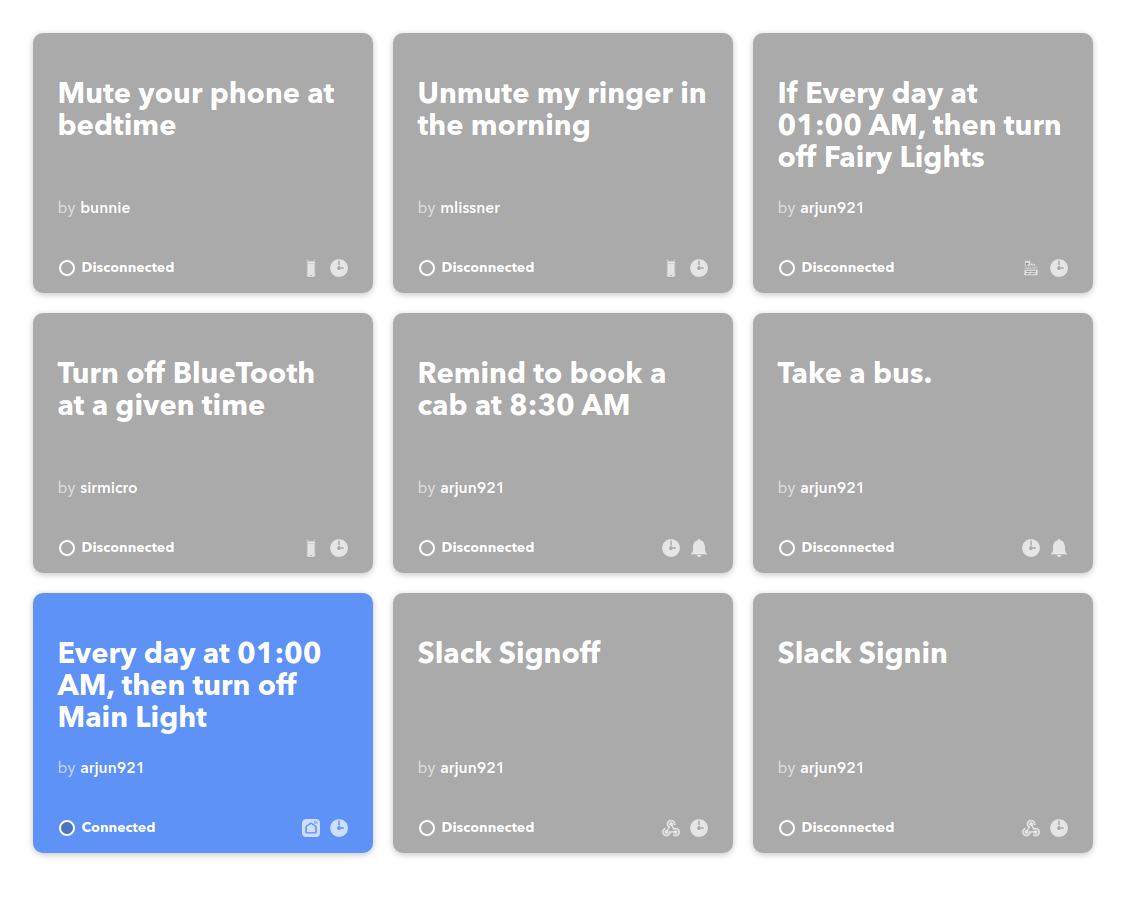
Slack
We’d recently gone full remote during the Covid-19 pandemic. This made us significantly spend way more time that we spent on slack. But one problem that I faced all the time with not being able to go to the office? People wouldn’t know if I’m in or out for the day!!
At one point it got so annoying that I decide, enough is enough.
Headed to IFTTT to set up a scheduled slack status update.
So here’s my applet:
Trigger: Date and Time
Condition: 1730 hours, [mon, tues, wed, thu, fri]
Action: Webhook GET request
https://slack.com/api/users.profile.set?token=xoxp-random-string-token&profile={ "status_text": "Done for the day, will be available next at 9:30 AM (Mon-Fri)","status_emoji": ":done:","status_expiration": 0}&pretty=1
And voila,

I even ended up setting one set that showed up as
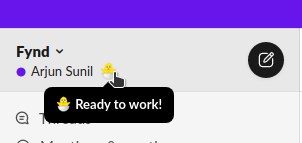
With that setup, I could finally take my off time from work in peace without being bombarded with Slack messages.
These are just a few use cases, as I find really interesting use cases; will keep appending to the stack.
Last modified on 2020-12-22